Windows Live Movie maker sound problem and audio playback issues
Windows Movie Maker is a video editing software by Microsoft. It is a
part of Windows Essentials software suite and offers the ability to
create and edit videos as well as to publish them on OneDrive, Facebook,
Vimeo, YouTube, and Flickr.
If you are experiencing sound issues and audio playback issues on Windows Live Movie Maker then try these solutions. These solutions may not work for all, but these solutions have solved the audio issues for some separately.
Preliminary checks:
A) Restart the computer
As simple as it sounds, most common Windows issues gets resolved on restart. So try it! Shutdown the computer and restart. Try working on Windows Live Movie Maker. You may be surprised that the audio issue is now resolved.
B)Check if the video volume is off
The video volume is by default set to full, but you can check this just in case.
C) Run Windows Live Movie Maker in Compatibility Mode
This is especially for Windows Live Movie Maker users running the program on Windows 8/8.1 and Windows 10. Try running the Windows Live Movie Maker in compatibility mode. This solution solves the audio/sound problem for some.
To run Windows Live Movie Maker in compatibility mode, do the following:
D) Try restarting Windows Audio services
If any of the following solutions helped you resolve the audio issue in Windows Live Movie Maker, do let me know. Also if there were other solutions, please do share in the comments below.
If you are experiencing sound issues and audio playback issues on Windows Live Movie Maker then try these solutions. These solutions may not work for all, but these solutions have solved the audio issues for some separately.
Preliminary checks:
- Check if the sound/audio issue is only with Windows Live Movie Maker or other programs such as media players also. If so, the issue is with your computer's audio system. Check system volume, playback device, audio drivers (in Computer Manager) etc.
A) Restart the computer
As simple as it sounds, most common Windows issues gets resolved on restart. So try it! Shutdown the computer and restart. Try working on Windows Live Movie Maker. You may be surprised that the audio issue is now resolved.
B)Check if the video volume is off
- Start Windows Live Movie Maker on your computer
- Add a video to edit
- Click on the Video Edit tools tab
- See if the video volume is all the way down (off).
The video volume is by default set to full, but you can check this just in case.
C) Run Windows Live Movie Maker in Compatibility Mode
This is especially for Windows Live Movie Maker users running the program on Windows 8/8.1 and Windows 10. Try running the Windows Live Movie Maker in compatibility mode. This solution solves the audio/sound problem for some.
To run Windows Live Movie Maker in compatibility mode, do the following:
- Close Windows Live Movie Maker if already open
- Go to "C:\Program Files (x86)\Windows Live\Photo Gallery" (yes, strangely, Movie Maker is installed under Photo Gallery).
- Look for "MovieMaker.exe" file
- Right-click on "MovieMaker.exe" file and click "properties"
- Then click on "Compatibility"
- Under Compatibility Mode, check "Run this program in compatibility mode for:", and then select Windows 7 in the drop down.
- Click Apply and close the windows.
- Restart Windows Live Movie Maker and check if the problem is resolved.
D) Try restarting Windows Audio services
- Close Windows Live Movie Maker if already open
- Press Start button > type in "services.msc" >click to open
- In the Services window, press "W" and look for Windows Audio
- Right-click on it and click "stop"
- Right-click on it and click "start"
- Restart Windows Live Movie Maker and check if the problem is resolved.
If any of the following solutions helped you resolve the audio issue in Windows Live Movie Maker, do let me know. Also if there were other solutions, please do share in the comments below.

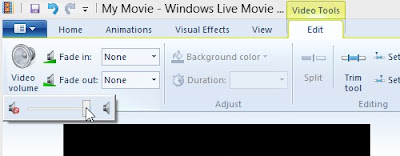








Brilliant! Compatibility Mode did the work. thanks a lot :)
ReplyDeleteHey, thanks for the feedback. I am glad it helped resolve the problem.
Delete