Mi PC Suite and USB connection problems: not detected and need to update your device to use Mi PC Suite
For those using Mi phones, you might as well be using Mi PC Suite to manage your phone from a computer using a USB cable. But lately, Mi PC Suite doesn't seems to be working for most people. There are a lot of threads in the Mi Forums as well complaining about issues with Mi PC Suite. While the Mi Phone is connected to computer using USB, when Mi PC Suite is opened, we get messages like:
1) Device not detected2) You need to update your device to use Mi PC Suite
3) Can't connect to your device.
In this post, let's see the problems with Mi PC Suite and the status of this issue. If Mi PC Suite still does not work after the following troubleshooting steps, some compatible PC Suite softwares are listed at the end of this post that you can use to manage your Android Phone on computer. For this particular post, the system details of the Mi Phone, computer and Mi PC Suite are as follows.
System details:
- Computer OS: Windows 10, Windows 7 (both 64 bit)
- Mi PC Suite Version: 2.2.07032 (latest available on the Mi Website Updated 03.07.2015) and 3.2.1.3111 (updated after installing 2.2.07032 from Mi PC Suite itself)
(The puzzle starts here why the version is lower on the website and can be updated to 3.2.1) - Phone One: Redmi Note 3 - MIUI Version: Stable 8.1.1.0 (MHOMIDI)
- Phone Two: Redmi 2 Prime - MIUI Version: Stable 8.1.3.0 (LHJMIDI)
Actions done before connecting the Mi Phones to USB:
1) Enabled USB debugging
How to enable Developer Options and USB debugging on Mi Phones?
- On the phone, Go to Settings / Settings> About Phone / About Phone> tap MIUI Version seven times.
- And now Developer Options is enabled or active.
- Go back to settings
- Under System & Device, tap on "Additional Settings"
- Find "Developer Options"
- Enable Developer Options if not already enabled
- Scroll and find "USB Debugging" and enable it
2) USB Connections mode tried: MTP (transfer files) and PTP (transfer photos)
Even after enabling USB debugging and trying both USB connection options (MTP & PTP), both the Mi phones listed above are not able to connect to the Mi PC Suite.
Some weird messages when connecting to Mi PC Suite via USB:
When Redmi 2 Prime (MIUI Version: Stable 8.1.3.0 (LHJMIDI) ) was connected to the Mi PC Suite (version 2.2.07032), the Redmi 2 Phone was detected.
But ironically, when any of the menu options such as File Explorer, Apps, Gallery etc. were clicked, the message "The version of MIUI you're using is too old".
When checking for system updates, there are no new updates. The MIUI version is already up-to-date!
On the Redmi Note 3, the phone is not detected and the following message is displayed - You need to update your device to use Mi PC Suite".
Please note that there are issues with Mi PC Suite and Mi has still not provided a working PC Suite as on the date of posting this article (4 Jan 2017) as confirmed from one of Mi Forum Thread below. They are still working on it!
If you were able to solve the Mi PC Suite USB connections issue, kindly let us know in the comments below. Share the knowledge!
Alternatives:
If you are facing problems with Mi PC Suite and it is not usable, there you may continue to manage the phone for tasks such as file transfer using the computer Explorer. For this, you would need to connect the phone to the computer using a USB cable. Select appropriate USB settings such as MTP, PTP etc. MTP stands for “Media Transfer Protocol.” When Android uses this protocol, it appears to the computer as a “media device.” MTP operates at the file level and the Android device doesn’t expose its entire storage device to Windows like earlier USB connection type "USB Mass Storage".
Or if you need PC Suite to manage your Android phone, there are several free desktop Android phone managers / PC Suite that you can use to easily manage your Android phone from your desktop computer. Using these you can backup your phone, manage SMS, manage contacts, transfer multimedia etc.
Four FREE Android Phone Manager / PC Suite for Android Mobile Phones
Explore these free Android phone managers and I am sure any of these should fulfill your requirement.
Let me know in the comments what alternative you are using for Mi Phones.
Check out popular Mi / Redmi phones on Amazon


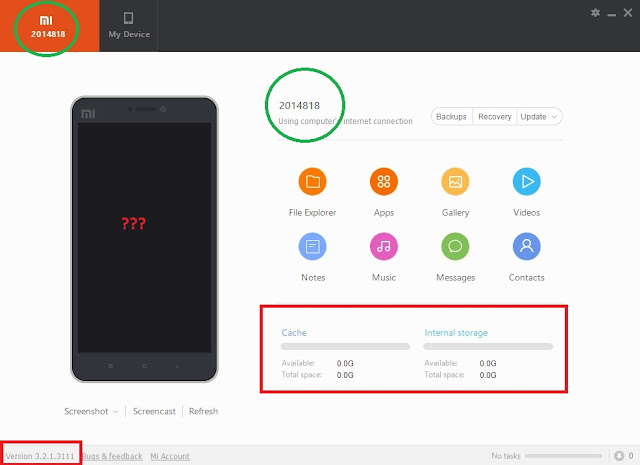

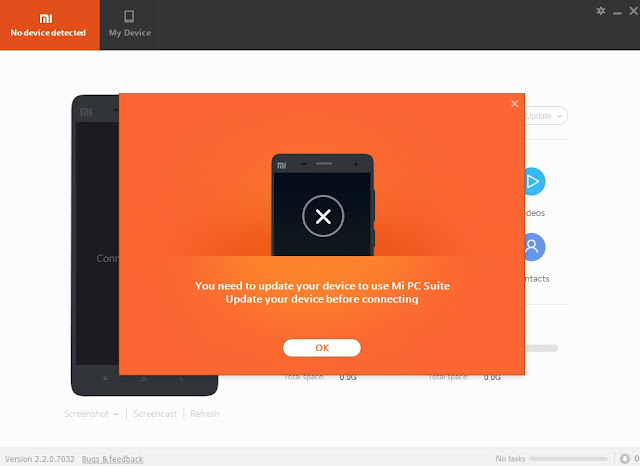
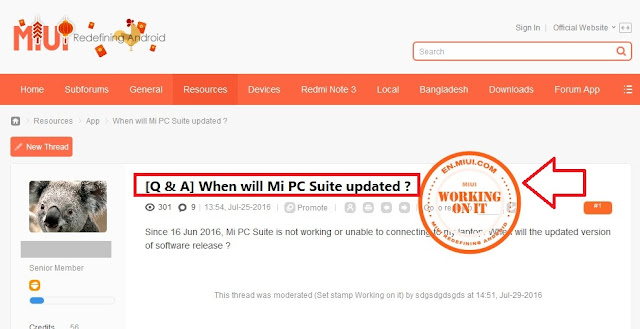






Redmi 3x cannnot connect, device not detected
ReplyDeleteSame issue here... It is still not resolved.
DeleteRedmi2 prime cannnot connect, device not detected.
ReplyDeleteYou may use other Free PC Suite. Check this out:
Deletehttp://techubber.blogspot.com/2017/08/four-free-desktop-android-phone-manager-windows-pc-computer.html
Redmi 3s cannnot connect device usb not detected & XP pack-3 PC suite not not connected
ReplyDeleteredmi 3s not connecting
ReplyDeleteMi5 cannot connect device usb not detected "You need to update your device to use Mi PC Suite"
ReplyDeleteDownload Latest version-- http://en.miui.com/forum.php?mod=misc&action=attachcredit&aid=592828&formhash=17640c78
ReplyDeleteSolves every issue.
even with the new version none of my 3 phone connect.. 5 plus redmi note 4 and poco f1
DeleteMi max is not getting connected, and error, have to update your device first, before connecting with pc suite....
ReplyDeleteRedMi 4 is not connecting via usb in windows 10 pc
ReplyDeleteIf Mi PC Suite is still not working for you, tried these alternatives?
Deletehttp://techubber.blogspot.com/2017/08/four-free-desktop-android-phone-manager-windows-pc-computer.html
No, it's still not working using your alternatives !
DeleteRedmi 4 Pro cannot connect either.
ReplyDeleteMI 5s canno connect either. Latest Suite version + latest phone update
ReplyDeleteHi all
ReplyDeleteI got the same issue : "You need to update device to use Mi PC Suite Update your device before connecting" with MI SUITE Software.
I've installed previously HISuite from Huawei and it works fine with it.
Try it
Thanks.
thank you, now working fine
DeleteFor those facing issue with Mi PC Suite, you may try these alternatives: http://techubber.blogspot.com/2017/08/four-free-desktop-android-phone-manager-windows-pc-computer.html
DeleteAs commented above, HiSuite works with Redmi Phones
redmi note 4
ReplyDeleteno device connected
You may try these alternatives: http://techubber.blogspot.com/2017/08/four-free-desktop-android-phone-manager-windows-pc-computer.html
DeleteHiSuite also works well.
Why I am not able to connect my Redmi note 3 to pc even my mobile is already stable in updates.
ReplyDeleteMI 5A 2017 NOT CONNECTED WITH MY LAPTOP WINDOW 7 32BIT
ReplyDeleteHIsuite works perfectly fine.It will connect with any Redmi device
ReplyDeleteYes, HiSuite is a suitable alternative.
Deletemy redmi note 4 not connect
ReplyDeleteCan not connect to Redmi Note 5A and to Mi Note 3 on windows 10.....
ReplyDeletemy y1 mobile is not detecting if i am selescting midi transfer why?
ReplyDeleteThank you for this great article and content.
ReplyDeleteDownload Xiaomi PC Suite
redmi 5 unable to connect
ReplyDeleteRedmi Note 4x cannot connect. Will try alternatives suggested above. Thanks.
ReplyDeleteMi Max 2 cannot be connected!
ReplyDeleteMine is mi note 5 so I used usb for photo transfer and it started to work. But it didn't worked on file transfer mode
ReplyDeletealso Xiaomi 5 cannnot connect device usb not detected
ReplyDeletevery useful for mi user thanks
ReplyDeletefell free visit us les privat jakarta.