How to automatically update all Third Party software in Windows Computer ?
On Windows Computer, we can use the Windows Update to install patches and updates from Microsoft. Any new updates available from Microsoft are installed. That is all right. But we don't use Microsoft software alone do we? In fact, except for those using Microsoft Office programs, most people use Third Party software for majority of their needs.
Most users manage software updates manually - either the software notify us that there is a newer version or we check out manually from the software's website and download new updates or versions. Now this is all right too, but sometimes, a software that does not notify of new updates or those which are not frequently used might be missed. And it may be a tedious task to go to each software's website to check out for newer versions. What if we could manage third party software updates automatically by using some programs? Well, in this post we will see how to update third party software installed on Windows computer automatically.
Why is it important to update software on our computers?
Outdated software can be a serious security risk for your computer. Outdated software might contain some security vulnerability and those might have been fixed in newer versions. Hackers love to exploit loop holes in older version of software. Just recently, you might have heard of the "WannaCry" attacks where hackers exploited old Windows XP systems. For security reasons, it is best to frequently updates the software we use and also to use newer versions always.
Also, outdated software could be buggy and thus, they may also have performance related issues. Such issues may already have been fixed in the newer versions with improved performance. Updating software is usually beneficial for users.
How to automatically manage third party software updates on Windows computer?
Here, we shall check out a free software that allows automatic management of third party software on Windows computer - Patch My PC Updater.
- Patch My PC Updater is free and easy-to-use program.
- It is portable - no installation required.
On running Patch My PC Updater, it will scan your computer for outdated programs.
- Programs that are outdated will be shown in Red
- Programs that are updated will be shown in Green
- Programs that are not installed will be shown in Black
Using this software "Patch My PC Updater", we can see the list of software which are outdated in one single interface, which is very handy. After which, it is up to the user if he want to update using the "Patch My PC Updater" or download directly from the software website. If you would like to update multiple outdated software at once using "Patch My PC Updater", you may update all the auto selected outdated software or select only a few desired outdated software and update them via "Patch My PC Updater".
I found this software handy in automatically updating third party software installed on Windows. But I also found that it is a bit slow in downloading updates as compared to manually downloading from the software website or by checking for update directly from the software UI. For example, the "Patch My PC Updater" was downloading VLC player which is of approximately 30 MB and it was taking quite a long time. So I opened VLC player myself and check for updates from "Help" > "Check for updates". And I got a prompt that there is a new update, so I downloaded and installed. Even after I downloaded and installed VLC player, "Patch My PC Updater" is still downloading VLC player. So it seems it is slower. But at least, the program can identify which software are outdated, so we can either do it via "Patch My PC Updater" or manually update outdated software as well.

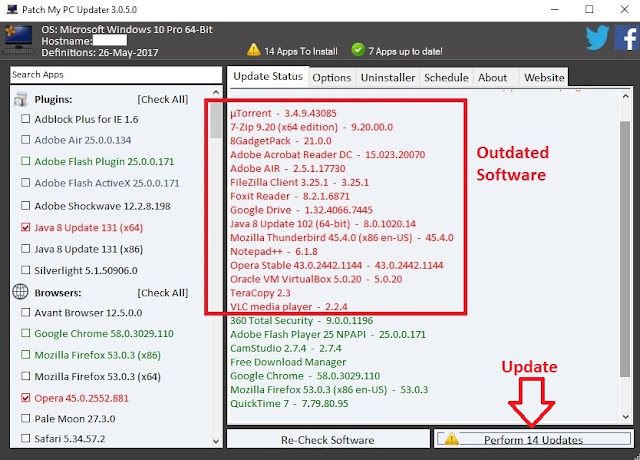






No comments