How to moderate and get notifications from Facebook Comments on websites or blogs?
Facebook comment plugin is a good tool to enable on your websites or blogs so that visitors can comment using their Facebook accounts. Nowadays, a lot of users use smartphones to browse and a lot of users are now on Facebook. So it makes really easy for visitors on your website to comment using their Facebook accounts.
If you haven't implemented Facebook comments on your website or blog sites, I recommend you to do it. The usual steps involves-
a) Creation of Facebook App
How to create Facebook App ID (for Blogs and websites)?
b) Integrating Facebook comment plugin on the website or blog.
How to add Facebook Comments box on your Blogger blog site?
Integrating Facebook Page on your website and blogs can also help your visitors to like your page directly from the website or blogs, and go to your Facebook page:
How to add Facebook Page widget on Blogger blog or website?
c) Enable notifications of Facebook Comments on websites
For creation of Facebook App and integration of Facebook Comment on the website or blog, please refer to the above links. Not let's see how to manage the comments and set up notification for Facebook Comments.
Where to moderate and get notifications for the Facebook comments made on websites and blogs?
Now, for those of us who have integrated Facebook comments on website and blogs, we must have seen that we don't get notified of Facebook comments done on our websites and blogs. So there is no way for the admins to know that there is a new comment. To enable notifications, there is a setting that needs to be done on Facebook.
Check out this short video to find out more or read below:
Facebook Comment Moderation Tool
Facebook has a tool called "Facebook Comment Moderation Tool" from where admins or moderators can moderate comments. Comments published on your websites or blogs using Facebook Social plugins appears here. Moderators can approve, delete comments from Facebook Comment Moderation Tool.
How to get notification from Facebook Comments on websites or blogs?
To get notifications for Facebook comments on websites and blogs, add admins in Facebook Comment Moderation Tool.- Go to https://developers.facebook.com/tools/comments/
- You should be logged in with your main Facebook account
- You should be able to see comments here if already made by visitors on your website or blog
- From the Facebook Apps down-down menu, select the Facebook App related to the blog/website
- Click on "Settings" on the right (marked in red circle above)
- Make sure "Enable Notifications" is ON (default)
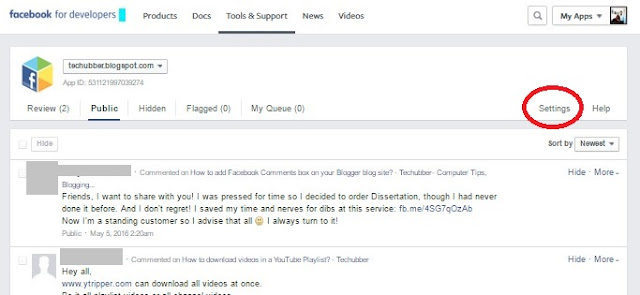
- Click on "Moderators" tab, and enter your Facebook account name.
You can also add more moderators if required.
- Click Save.
- Now visit your website or blogs, and post a test Facebook comment.
- Now, login to Facebook using your browser (yes, only browser, on your phone or computer) You should now see a notification of the test comment.
- Click on the notification, and you are taken to the Facebook Comment Moderation Tool
- From there, you can approve, hide, report spam, or ban user from commenting.
The Facebook Comment Notification will appear on Facebook App on android devices too, from the Facebook App, it won't go to the Facebook Comment Moderation Tool as the tool is not a part of Facebook App (update below).. The link to Facebook Comment Moderation Tool from Facebook is available only in browsers, mobile device browsers or browsers on your computers.
UPDATE: September 2016
We now get notifications of Facebook comments in Facebook App and when the notification on Facebook App is tapped on, it takes us to the Facebook Comment Moderation tool and opens within the Facebook app. I just noticed this in September 2016. It may have been introduced earlier.
Let me know if this tip was helpful to you in the comments.



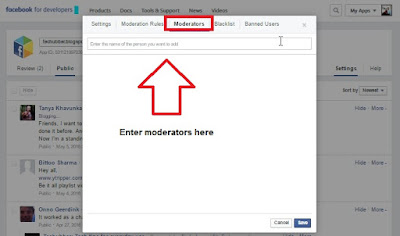
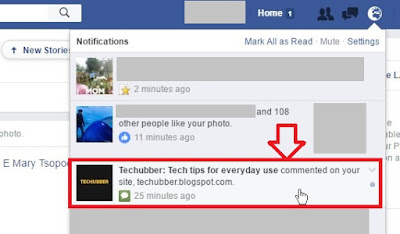






Hi thanks for this video. It seems FB has removed the "settings" button from the developpers comments tools. I can't find the way to get those notifications. Do you have any update on this issue?
ReplyDeleteHi Guillaume,
DeleteI just checked and the setting are exactly where it was. Nothing changed.
See the first screenshot after the video? It is there, as it is.
Hey thanks for the reply. I know what you mean but for whatever reason I don't have the "settings" button > https://www.anony.ws/image/Ng5w
DeleteI've checked everywhere in FB developper tools and I can't find the notification option O_O.
Hmm...Yes. I saw your image. It's weird.
DeleteIn my case, after going to https://developers.facebook.com/tools/comments, and then select the app from the drop-down, I see the settings link on the right.
Really weird that it is not appearing in your case. I don't know why.
Could you run through your app settings (not the one you are missing) but from "my apps" list (top right corner next to your profile picture) and see if you find any clues?
Nice post with the details of the Facebook comment moderation. Thank you for the share.
ReplyDeleteBest web site developer | Online shopping in coimbatore
Thank For Information bro!!!!
ReplyDeleteWelcome! Glad you found it helpful.
DeleteGreat information for Facebook app's tip. Thanks, mate!
ReplyDeleteI have followed the instructions to set a notification ringtone for my facebook, but it doesn't work, can anyone help me?
DeleteQuickly install Facebook messenger to comfortably text, chat with friends everywhere
ReplyDeleteReference: Download Messenger
I have added facebook comments on my site and it's working fine, however I'm not getting any notification when someone add a comment. It's almost 2019 now, did they change something? You can see the tool at wrestlingattitude.com
ReplyDeleteI found the solution to myself. Just replace data:post.canonicalUrl with data:view.url.canonical.escaped
DeleteWow, Excellent article. I think its must be helpful for us. Its really very effective and informative. Thanks for sharing your article. free bitcoin faucet | free bitcoin mining | free bitcoin earning sites | earn money online | freelancing sites
ReplyDelete