How To Disable Mobile Phone Front Camera Taking Mirror Images?
Did you notice that the image taken from the front camera off your mobile phone is mirrored or reversed? If that is the case, then all the selfies you took so far might have been saved as mirror images. Mirror Image - means that if you view the pictures taken, then you'd see that right is left and left is right just like looking in the mirror. If you had taken a selfie picture with texts in the background, then the text would be flipped horizontal, almost impossible to read. Since the image is flipper horizontally, it won't look realistic as the background too will be flipped. What is actually on the right appears on the left. That will be weird right? Those who have been to the same place where you took the selfie, they won't be easily convinced that statue in the background is on the left when it's actually on the right.
If you have not changed any setting on the mobile phone, it could be that the mobile phone camera has default "mirror image" setting set by the manufacturer. I don't see any benefit of enabling mirror except that the display on the phone before taking the picture-it looks natural (not mirrored). But then, the image saved is mirrored. Should we care more about the display while taking the picture using the front camera or the saved image. I'd rather care about the saved image. It should look right. Anyway, to disable mirror image, you have to check the camera app's settings. Explore the settings of your mobile phone camera and if the manufacturer allowed, there should be an option from where you can disable mirror image of the front camera.
I explored the same on Samsung Galaxy Phones and Xiaomi Redmi 2 Android phone and there is an option to disable the mirroring of its front camera. So, just open your phone camera, press the menu button to access the settings. In the settings, look for an option to disable mirror image. The name of the particular may be different in different phone make and model. In Redmi 2, unlike the main camera, we cannot access the front camera setting by sliding from left to right. So, to disable mirror image for the front camera (with selfies in mind) do the following:
- Open camera on Redmi phone
- Choose front camera
- Press menu of the phone
- Settings page opens > under "mirror front camera" > set it to "off".
- We have three options :
- When face is detected
- On
- Off (Set it to off to disable mirroring of images when taking pictures from the front camera)
- Exit settings
- Take a test photo from the front camera.
After disabling the "mirror front camera", the display on the screen may now look flipped. But don't worry the image saved will not be mirrored though. Take some test selfies and check the images in your phone's gallery.
Check out the test image below:
Popular Android Phones on Amazon
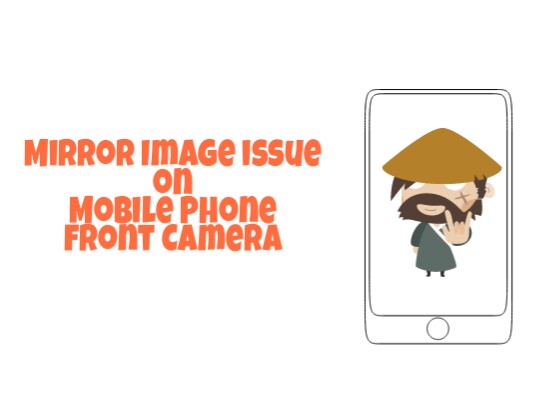








Wish there was a option to disable the front facing camera or at least remove the switcher on the screen.
ReplyDeleteWhy would someone want to disable the front facing camera?
DeleteThe phone should have an option to change "mirroring"....
Good effort
ReplyDeleteThanks for the information.
ReplyDeleteMirror option Camera setting in Canvas 6 e485
ReplyDeleteI found DISABLE MIRROR EFFECT on my Huzwei 5x native camera, thanks for you. Other so called better cameras I have installed like Cameringo Premium, FX Premium and High Speed Camera Premium do not have this thing to disable mirror effect, one thing I always hated when taking selfies with text in the background, like shops etc.
ReplyDeleteHave been in the same boat :D
DeleteThanks, it worked for mi A1
ReplyDeleteFace detection option isn't available in mi note5pro
ReplyDeleteDo you have any tutorials for motog4 ?
ReplyDeletewhat about iPhone?
ReplyDeleteif you r using oppo f3 plus then changed to flip save. It will get from shutter symbol.
ReplyDelete