How to defragment hard disk on Windows?
As time goes by, files are written to, stored and removed from hard disk leading to Fragmentation - meaning some files no longer occupy contagious space as a single unit. Instead, files are split into parts and occupy wherever there is space available. Fragmentation leads to slower computer due to increased work on the hard disk head. In this post, we shall see how to analyze defragmentation and perform defragmentation in Windows manually.
Fragmentation occurs when the file system cannot or will not allocate enough contiguous space to store a complete file as a unit, but instead puts parts of it in gaps between existing files. Such gaps may arise usually arise out of space held by a file earlier by subsequently deleted or because space exceeds the size of the file to be placed. Thus, only a part of the file may be written to the available space and the rest is stored in another space. Frequent adding and deleting of files also leads to fragmentation. Defragmentation is the process of relcoating files to optimize hard disk space usage.
How to defragment hard disk on Windows?
Windows has an inbuilt tool to defragment hard disk. The Disk Defragmenter in Windows rearranges fragmented data so your disks and drives can work more efficiently. Disk Defragmenter runs on a schedule, but you can also analyze and defragment your disks and drives manually.
To defragment a hard disk, follow the steps below:
- Press Windows Key and type Disk Defragmenter, and then, in the list of results, click Disk Defragmenter.
- In the Disk Defragmenter window, select the disk you want to defragment.
- First click Analyze disk to see if the disk need defragmentation or not.
- Once Windows has finished analyzing the disk, check the percentage of fragmentation on the disk in the Last Run column. Usually, if the disk is defragmented by more than 10%, defragmentation is recommended.
- Click Defragment disk button.
The Disk Defragmentation process might take from several minutes to a few hours to finish, depending on the size and degree of fragmentation of the hard disk. We can still use the computer during the defragmentation process.

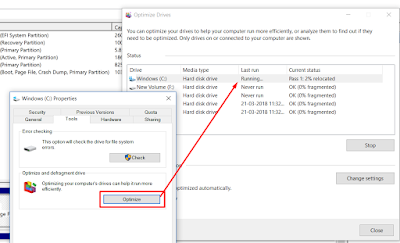






No comments