How to install/enable/activate Analysis ToolPak Excel Add-in in Microsoft Excel
Analysis ToolPak is an Excel Add-in that is used for complex statistical or engineering analyses. With the Excel Analysis ToolPak Add-in, we can save steps and time while working on complex statistical and engineering analysis. We provide the data and parameters for each analysis, and the tool uses the appropriate statistical or engineering macro functions to calculate and display the results in an output table. Some tools generate charts in addition to output tables. In this pose, we shall see how to install/enable/activate Analysis ToolPak Excel Add-in in Microsoft Excel.
- Open Microsoft Excel
- Click the File tab, click Options, and then click the Add-Ins category from the sidebar
[If you're using Excel 2007, click the Microsoft Office Button Office button image , and then click Excel Options] - The next window display add-in which are already activate (if any) and inactive add-in. Analysis ToolPak should also be visible in the inactive category if you have not yet activated it.
- In the Manage box (at the bottom of the window), select Excel Add-ins and then click Go.
- In the Add-Ins box, check the Analysis ToolPak check box, and then click OK.
- If Analysis ToolPak is not listed in the Add-Ins available box, click Browse to locate it.
- If you are prompted that the Analysis ToolPak is not currently installed on your computer, click Yes to install it.
To use the functions from the Analysis ToolPak Excel Add-in, click on formulas > More Functions and there you can see Statistical and Engineering related functions along with others.


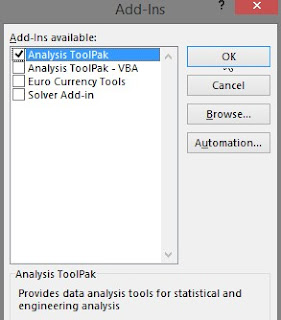






No comments