How to disable booting to start screen and boot directly to desktop in Windows 8?
When Windows 8 was released, Windows would boot directly to the Start screen. although the Windows 8 start screen was something new, most users did not like it. Earlier, Windows 8 did not have settings to change this but starting from Windows 8.1, it can now boot directly to the desktop with a minor setting change. Windows 8.1 went GA (General Availability) on on October 17, 2013.
In this post we'll how to disable booting to Windows start screen and boot directly to desktop in Windows 8?
Steps to disable booting to Windows start screen and boot directly to desktop in Windows 8
Step 1: Right-click on the Windows 8.1 taskbar, then choose Properties.
Step 2: Click on the Navigation tab, then under the Start screen section, check the box next to "When I sign in or close all apps on a screen, go to the desktop instead of Start."
The above setting will let the user login to the desktop directly without going to the Windows Start Screen and this will also take the user to the desktop instead of the Windows Start Screen. The above feature to enable starting in desktop is available in Windows 8 and 8.1.

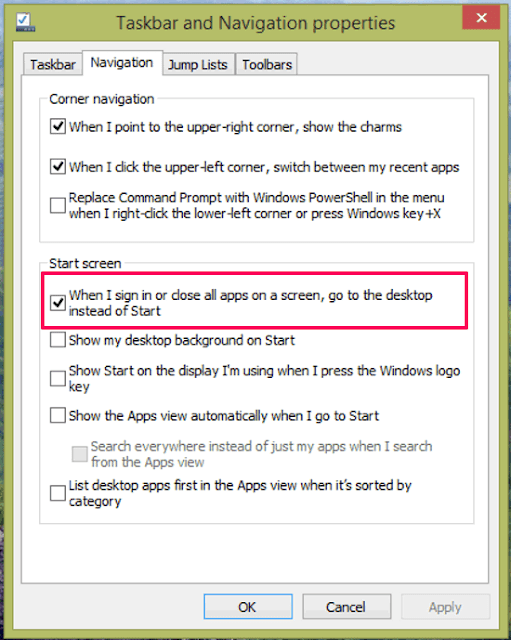






No comments