Photoshop | How to justify text in Photoshop?
Adobe Suite products are commonly used in graphic designing. Adobe Photoshop is primarily for photo editing. However, it is also used for designing as well. Usually, we also need to work on texts when designing. By default, text align options available from toolbar in Photoshop are left, right and center align. In this post, we shall see how to justify text in Adobe Photoshop.
How to justify text in Photoshop?
How to justify text in Photoshop?
- Select the type toolClick on the image directly and start typing. Photoshop would normally create a separate layer for the text.
- Go to Windows in the menu and click on Paragraph
- Notice the justify options are greyed out in the paragraph palette.
- With the text layer selected, go to Type > Convert to Paragraph Text.
- You can now choose justification options in the paragraph palette.
- Drag the Paragraph by it’s corners till you are satisfied with what you see.
Another way:
- Select the type tool.
- Click-and-drag to create text box.
- Now, the text you type in the newly-created text box can be modified as paragraph text in the paragraph palette.
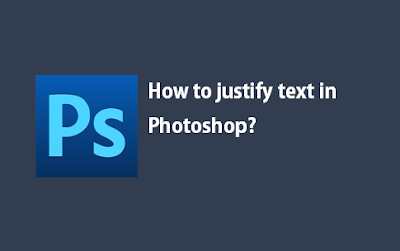
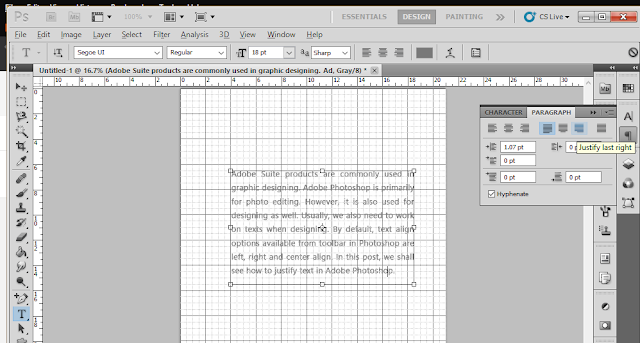






Centering text is a simple process but it can be done in two ways. Learn More at: https://thephotoediting.com/how-to-center-text-in-photoshop/
ReplyDelete