How to resize photograph and signature to certain width and height in pixels and file size in KB?
This post is intended for those who require to submit or upload images on websites that ask for specific image dimension - both in size and pixels. How to resize photograph and signature to certain width and height in pixels and file size in KB? Most online applications for government exams in India asks for scanned photograph and signature in specific pixel size and image size such as -
The scanned images of photograph and Signature should be in jpg/jpeg format only.
Size of the photo image must be between 20 KB to 40 KB
Size of the signature image must be between 20 KB to 40 KB
Dimension of photograph image should be 3.5 cm(width) x 4.5 cm(Height) only.
Dimension of signature image should be 3.5 cm(length) x 1.5 cm(Height) only.
Now, most websites ask for files to be uploaded within these limits because they don't want you uploading huge images which is first of all not required, will take more time to upload and also to save on server space. We know that several lakhs applicants apply for government exams. Even a photograph taken with smartphones in high quality will be at least 3-4 MB in size. If 3000 candidates apply, it will be roughly 3 GB of photographs! That is a waste of server space.
How to resize photograph and signature to certain width and height in pixels and file size in KB?
To edit any image, we need an image editor tool of course. And to edit images down to certain dimensions, we need a image editor that supports image "resize" options where we can also specify image dimensions in pixels.
There are various ways you can resize photograph and signature to certain width and height in pixels and file size in KB:
Using software on computer:
If you are interested in editing your images yourself using software on your computer, then you can install some program. You can refer to this previous post (Tools for editing photos for government exams online application in India) - where some free image editors or photo editors are listed which you can download for free and use for the image editing - such as Paint, Paint.NET, Microsoft Office Picture Manager , GIMP, and Photoshop (not free).
Using Online Image Editing Tools:
If you do not want to install any software, there are plenty of online photo editing websites from where you can edit your photos for submission to government exam websites. All you need to do is upload the image and edit online. Then download the file which can be used for the uploads.
Here is a list of some online image editing websites which you can used to edit images. Besides these, there are many others. Just Google and you will find them. There are two basic tools or features you should look for:
- Crop tool: if in case you need to remove unwanted areas of the image. While cropping, make sure you maintain some aspect ratio. Otherwise, when you resize, the picture may look odd.
- Resize tool: Resize tool where you can specify width and height in pixels yourself.
This is one of the best online image editing website I found from the perspective of editing photos for government website purpose. It has the tools necessary - crop, resize, and live estimated file size options.
Necessary features check:
- Crop: yes
- Resize width and height in pixels: yes
- Limit file size: No
- Display approximate file size: yes
- Quality Adjustment: Yes (helps increase or reduce file size)
picresize.com
This is a good online image editing website from the perspective of editing photos for exams purpose. It has the tools necessary - crop, resize, and file save options.
Necessary features check:
- Crop: yes
- Resize width and height in pixels: yes
- Limit file size: Yes
- Display approximate file size: No
- Quality Adjustment: Yes (helps increase or reduce file size)
imresizer.com
Imresizer is another online image resize tool which has crop tool, rotate tool, resize tool, and quality adjustment. So it has all the necessary tools for editing image to resize and adjust file size.
Necessary features check:
- Crop: yes
- Resize width and height in pixels: yes
- Limit file size: No, but there is Quality adjustment, so that can control the image size
- Display approximate file size: Yes
BeFunky
BeFunky has a photo editor, collage maker and designer. It is easy to use. The Photo editor is what we need for resizing photos. It has the necessary crop and resize tools.
Necessary features check:
- Crop: yes (with aspect ratio control or free form)
- Resize width and height in pixels: yes
- Limit file size: No
- Display approximate file size: No
Besides the above features, it has many other photo editing features such as sharpen, color adjustment, exposure control, rotate, smoothening etc.
imgonline.com.ua
This is another good online image editing website from the perspective of editing photos for exams purpose.
Necessary features check:
- Crop: no
- Resize width and height in pixels: yes
- Limit file size: Not exactly, but you can set the DPI (Dots per Inch) and vary the file size
- Display approximate file size: No
imageresize.org
Necessary features check:
- Crop: yes
- Resize width and height in pixels: yes (custom size)
- Limit file size: Yes
- Display approximate file size: No
As mentioned above, there are many other image editing websites online. The above are just a few I tried. You may also try these or find another that meets your requirement.
If there are other good image editing websites that you have used , do mention the link in the comments so that others can also make use of them.
Check out Photo Editing softwares and reference materials:
GIMP Photo Editing 2022 Ultimate Image Processing - Software
Practical Paint.NET: The Powerful No-Cost Image Editor for Microsoft Windows



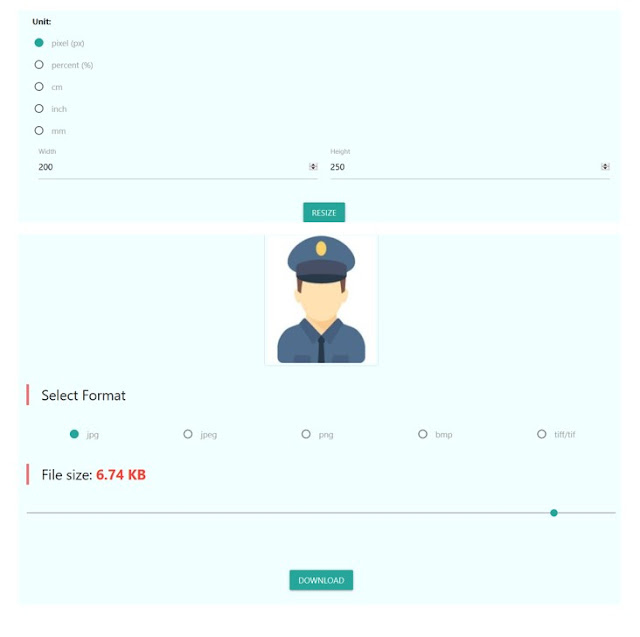









The important discussion of the Resize Image Tutorial seems to me. But I have a click here blog that will make it clear. Thank you very much for publishing the post.
ReplyDelete