How to disconnect Google Drive Backup and Sync from computer correctly?
If you are using Google Drive on your computer to access files on Google Drive from your computer, let us discuss how to disconnect Google Drive Backup and Sync from computer the right way.
How to disconnect Google Drive from your compute correctly?
A situation may arise when you may want to disconnect the Google Drive on your computer. Such situations could be when you are selling off your laptop, or you are handing over your laptop to someone else for longer use or for any other imaginable purposes.Whether the requirement is for you, to disconnect Google Drive from your computer, do the following:
Warning: DO NOT DELETE THE FILES AND FOLDERS IN THE GOOGLE DRIVE FOLDER BEFORE DISCONNECTING THE GOOGLE DRIVE ACCOUNT FIRST.
Because, to disconnect Google Drive account from the computer, you would need to sign in to the Google Drive app and disconnect the account from the app. If the files are already deleted before disconnecting the account, then the deletion will be synced to Google Drive by the time you navigate to the Google Drive settings to disconnect the account. Which means, the files will be deleted from Google Drive online too. In case you make a mistake, see steps at the end.
- Make sure you have internet connection
- See if Google Drive application is already running in the task bar area on the bottom right
- If not already running, click start > type "Backup and Sync from Google Drive" > open
- Wait for some time to let it sign in
- From the bottom right corner, find "Backup and Sync from Google Drive" app icon, right-click and select "preferences"
- Click in SETTINGS from the left sidebar
- Click "Disconnect Account"
- Google Drive syncs to a local folder here: C:\Users\username\Google Drive
- Go to C:\Users\username\Google Drive and see if folders still exists
- You can deleted the Google Drive folder if it exists.
Warning: DO NOT DELETE THE FILES AND FOLDERS IN THE GOOGLE DRIVE FOLDER BEFORE DISCONNECTING THE GOOGLE DRIVE ACCOUNT FIRST.
Because, to disconnect Google Drive account from the computer, you would need to sign in to the Google Drive app and disconnect the account from the app. If the files are already deleted before disconnecting the account, then the deletion will be synced to Google Drive by the time you navigate to the Google Drive settings to disconnect the account. Which means, the files will be deleted from Google Drive online too.
Deleted files from Google Drive accidentally? How to restore files deleted Accidentally from Google Drive?
In case you deleted the Google Drive files from the computer before disconnecting the Google Account, then the deletion would have been synced to Google Drive online too. You would not see most of the files on Google Drive.
- To recover, login to https://drive.google.com/drive/trash
- Find the folder or files to restore
- Sort the list in the TRASH by modified date so it is easier to find which files and folders you need to restore
- Right click on the folder or file, and click on RESTORE

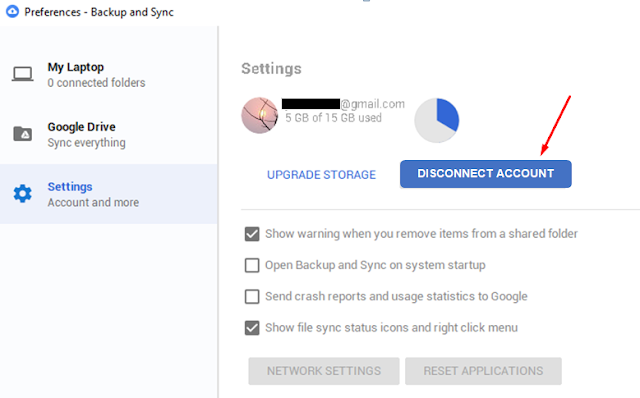








This article was very helpful to get rid of a problem being faced by me for a long time. Thank you for writing this useful article.
ReplyDelete