VB.NET Example Code to backup MySQL Database using mysqldump command in VB using Visual Studio 2015
In this post, we will see how to create a simple VB.NET application to backup MySQL database using the same mysqldump command by firing command prompt from the VB application. For this example, I am using Visual Studio 2015 Community edition.
In some examples on the internet, you would also find the use of mysql connectors for Visual Studio. I have also used it and it works. But since in this post, I am directly going to fire the command prompt from the VB application just like we execute mysqldump command directly in command prompt, there is no need to use the mysql connector for backup purposes. It will however be required if your application is going to fetch data display data etc from a MySQL database in the VB application.
The form designed is:
Ignoring the other labels, the important form elements used in code are:
Imports System.IO
Public Class Form1
Dim dbname As String
'Set time to close for timer
Private timeleft As Integer = 500 'in seconds
'Change the backup directory here if required.
Dim bkpath As String = "C:\MYSQLBACKUPS\"
'Working directory of my sql
Dim mysqldirectory As String
Private Sub Form1_Load(sender As Object, e As EventArgs) Handles MyBase.Load
'hide timer labels
Label5.Visible = False
Label6.Visible = False
'Display Welcome Message in the form's textbox
TextBox1.Text = "Messages:"
TextBox1.Text += Environment.NewLine
TextBox1.Text += Environment.NewLine & DateAndTime.Now()
TextBox1.Text += Environment.NewLine & "Welcome!" & Environment.NewLine & "I am going to backup the local MySQL database..."
'Define the variables
Dim dbfullpath As String
Dim DbFile As String
'change the DB name here ------------------------
dbname = "wpdemo"
'Change the MySQL Working directory here if required. Find the right directory and replace here.
'example: it could be mysqldirectory = "C:\Program Files\MySQL\MySQL Server 5.5\bin\"
mysqldirectory = "C:\xampp\mysql\bin\"
'check if the mysqldirectory exists
Try
If Not Directory.Exists(mysqldirectory) Then
TextBox1.Text += Environment.NewLine
TextBox1.Text += Environment.NewLine & DateAndTime.Now()
TextBox1.Text += Environment.NewLine & "Could not find MySQL directory at " & mysqldirectory
TextBox1.Text += Environment.NewLine & "I am unable to continue."
'program will auto exit as per the timer specified. No need to include application exit here
Else
'If MySQL installation directory is found, continue
'Change the DB backup file name if required here
DbFile = "MYSQL_BACKUP_" + DateTime.Now.ToString("yyyy-MM-dd HH-mm-ss") + ".sql"
'Append date and time to MySQL backup file
dbfullpath = bkpath & DbFile
'Check if C:\MYSQLBACKUPS folder exists. and if not then create
Try
If Not Directory.Exists(bkpath) Then
TextBox1.Text += Environment.NewLine
TextBox1.Text += Environment.NewLine & DateAndTime.Now()
TextBox1.Text += Environment.NewLine & "I could not find """ + bkpath + """ folder. Creating Folder."
Directory.CreateDirectory(bkpath)
TextBox1.Text += Environment.NewLine
TextBox1.Text += Environment.NewLine & DateAndTime.Now()
TextBox1.Text += Environment.NewLine & "Created folder. The backups will be stored at """ + bkpath + """ "
Else
TextBox1.Text += Environment.NewLine
TextBox1.Text += Environment.NewLine & DateAndTime.Now()
TextBox1.Text += Environment.NewLine & " """ + bkpath + """ folder already exists. Backups will be stored at """ + bkpath + """ "
End If
Catch ex As Exception
MsgBox(ex.Message)
End Try
'Start a new process to run Command Prompt
Dim BackupProcess As New Process
BackupProcess.StartInfo.FileName = "cmd.exe"
BackupProcess.StartInfo.UseShellExecute = False
BackupProcess.StartInfo.WorkingDirectory = mysqldirectory
BackupProcess.StartInfo.RedirectStandardInput = True
BackupProcess.StartInfo.RedirectStandardOutput = True
BackupProcess.Start()
Dim BackupStream As StreamWriter = BackupProcess.StandardInput
Dim myStreamreader As StreamReader = BackupProcess.StandardOutput
TextBox1.Text += Environment.NewLine
TextBox1.Text += Environment.NewLine & DateAndTime.Now()
TextBox1.Text += Environment.NewLine & "Attempting to take backup and save to """ + bkpath + """ folder."
Try
BackupStream.WriteLine("mysqldump --routines -uroot -proot " & dbname & " > """ + dbfullpath + """")
TextBox1.Text += Environment.NewLine
TextBox1.Text += Environment.NewLine & DateAndTime.Now()
TextBox1.Text += Environment.NewLine & "Backup Created Successfully. Click ""View Backups"" to view."
Catch ex As Exception
MsgBox("Some error occured. MySQL may not be installed or DB not found. Contact Admin.")
End Try
BackupStream.Close()
BackupProcess.WaitForExit()
BackupProcess.Close()
End If
Catch ex As Exception
MsgBox(ex.Message)
End Try
'show timer labels
Label5.Visible = True
Label6.Visible = True
'Enable Timer
Timer1.Enabled = True
Timer1.Start()
End Sub
Private Sub Button1_Click(sender As Object, e As EventArgs) Handles Button1.Click
Process.Start("explorer.exe", bkpath)
End Sub
Private Sub Button2_Click(sender As Object, e As EventArgs) Handles Button2.Click
TextBox1.Text = "~ About This Tool ~"
TextBox1.Text += Environment.NewLine
TextBox1.Text += "--------------------------"
TextBox1.Text += Environment.NewLine
TextBox1.Text += "PURPOSE OF THIS TOOL"
TextBox1.Text += Environment.NewLine
TextBox1.Text += "This tool takes a backup of the MySQL database and saves it to " & bkpath & ". So that the backups can be used to restore in the event of system crash or data loss."
TextBox1.Text += "Thank you for using this tool!"
End Sub
Private Sub Button3_Click(sender As Object, e As EventArgs) Handles Button3.Click
Application.Exit()
End Sub
'Decrement timer by 1 seconds till it reaches 0 to fire close application
Private Sub Timer1_Tick(sender As Object, e As EventArgs) Handles Timer1.Tick
If timeleft > 0 Then
timeleft -= 1
Label5.Text = timeleft
Else
Timer1.Stop()
Label5.Text = "Closing..."
Application.Exit()
End If
End Sub
End Class
The running program looks like:
In some examples on the internet, you would also find the use of mysql connectors for Visual Studio. I have also used it and it works. But since in this post, I am directly going to fire the command prompt from the VB application just like we execute mysqldump command directly in command prompt, there is no need to use the mysql connector for backup purposes. It will however be required if your application is going to fetch data display data etc from a MySQL database in the VB application.
The form designed is:
Ignoring the other labels, the important form elements used in code are:
- Textbox 1 - To display messages here
- Button 1 - View the backups folder
- Button 2 - Help. Some text for information and about the tool
- Button 3 - Exit Application
- Label 5 - Timer. Display Count Down time in seconds
- Open Visual Studio and create a new VB Project
- And design the form as in the screenshot above. (I have not changed the names of controls in the form. I left it to defaults. If you do change, do so accordingly in the code as well.)
Imports System.IO
Public Class Form1
Dim dbname As String
'Set time to close for timer
Private timeleft As Integer = 500 'in seconds
'Change the backup directory here if required.
Dim bkpath As String = "C:\MYSQLBACKUPS\"
'Working directory of my sql
Dim mysqldirectory As String
Private Sub Form1_Load(sender As Object, e As EventArgs) Handles MyBase.Load
'hide timer labels
Label5.Visible = False
Label6.Visible = False
'Display Welcome Message in the form's textbox
TextBox1.Text = "Messages:"
TextBox1.Text += Environment.NewLine
TextBox1.Text += Environment.NewLine & DateAndTime.Now()
TextBox1.Text += Environment.NewLine & "Welcome!" & Environment.NewLine & "I am going to backup the local MySQL database..."
'Define the variables
Dim dbfullpath As String
Dim DbFile As String
'change the DB name here ------------------------
dbname = "wpdemo"
'Change the MySQL Working directory here if required. Find the right directory and replace here.
'example: it could be mysqldirectory = "C:\Program Files\MySQL\MySQL Server 5.5\bin\"
mysqldirectory = "C:\xampp\mysql\bin\"
'check if the mysqldirectory exists
Try
If Not Directory.Exists(mysqldirectory) Then
TextBox1.Text += Environment.NewLine
TextBox1.Text += Environment.NewLine & DateAndTime.Now()
TextBox1.Text += Environment.NewLine & "Could not find MySQL directory at " & mysqldirectory
TextBox1.Text += Environment.NewLine & "I am unable to continue."
'program will auto exit as per the timer specified. No need to include application exit here
Else
'If MySQL installation directory is found, continue
'Change the DB backup file name if required here
DbFile = "MYSQL_BACKUP_" + DateTime.Now.ToString("yyyy-MM-dd HH-mm-ss") + ".sql"
'Append date and time to MySQL backup file
dbfullpath = bkpath & DbFile
'Check if C:\MYSQLBACKUPS folder exists. and if not then create
Try
If Not Directory.Exists(bkpath) Then
TextBox1.Text += Environment.NewLine
TextBox1.Text += Environment.NewLine & DateAndTime.Now()
TextBox1.Text += Environment.NewLine & "I could not find """ + bkpath + """ folder. Creating Folder."
Directory.CreateDirectory(bkpath)
TextBox1.Text += Environment.NewLine
TextBox1.Text += Environment.NewLine & DateAndTime.Now()
TextBox1.Text += Environment.NewLine & "Created folder. The backups will be stored at """ + bkpath + """ "
Else
TextBox1.Text += Environment.NewLine
TextBox1.Text += Environment.NewLine & DateAndTime.Now()
TextBox1.Text += Environment.NewLine & " """ + bkpath + """ folder already exists. Backups will be stored at """ + bkpath + """ "
End If
Catch ex As Exception
MsgBox(ex.Message)
End Try
'Start a new process to run Command Prompt
Dim BackupProcess As New Process
BackupProcess.StartInfo.FileName = "cmd.exe"
BackupProcess.StartInfo.UseShellExecute = False
BackupProcess.StartInfo.WorkingDirectory = mysqldirectory
BackupProcess.StartInfo.RedirectStandardInput = True
BackupProcess.StartInfo.RedirectStandardOutput = True
BackupProcess.Start()
Dim BackupStream As StreamWriter = BackupProcess.StandardInput
Dim myStreamreader As StreamReader = BackupProcess.StandardOutput
TextBox1.Text += Environment.NewLine
TextBox1.Text += Environment.NewLine & DateAndTime.Now()
TextBox1.Text += Environment.NewLine & "Attempting to take backup and save to """ + bkpath + """ folder."
Try
BackupStream.WriteLine("mysqldump --routines -uroot -proot " & dbname & " > """ + dbfullpath + """")
TextBox1.Text += Environment.NewLine
TextBox1.Text += Environment.NewLine & DateAndTime.Now()
TextBox1.Text += Environment.NewLine & "Backup Created Successfully. Click ""View Backups"" to view."
Catch ex As Exception
MsgBox("Some error occured. MySQL may not be installed or DB not found. Contact Admin.")
End Try
BackupStream.Close()
BackupProcess.WaitForExit()
BackupProcess.Close()
End If
Catch ex As Exception
MsgBox(ex.Message)
End Try
'show timer labels
Label5.Visible = True
Label6.Visible = True
'Enable Timer
Timer1.Enabled = True
Timer1.Start()
End Sub
Private Sub Button1_Click(sender As Object, e As EventArgs) Handles Button1.Click
Process.Start("explorer.exe", bkpath)
End Sub
Private Sub Button2_Click(sender As Object, e As EventArgs) Handles Button2.Click
TextBox1.Text = "~ About This Tool ~"
TextBox1.Text += Environment.NewLine
TextBox1.Text += "--------------------------"
TextBox1.Text += Environment.NewLine
TextBox1.Text += "PURPOSE OF THIS TOOL"
TextBox1.Text += Environment.NewLine
TextBox1.Text += "This tool takes a backup of the MySQL database and saves it to " & bkpath & ". So that the backups can be used to restore in the event of system crash or data loss."
TextBox1.Text += "Thank you for using this tool!"
End Sub
Private Sub Button3_Click(sender As Object, e As EventArgs) Handles Button3.Click
Application.Exit()
End Sub
'Decrement timer by 1 seconds till it reaches 0 to fire close application
Private Sub Timer1_Tick(sender As Object, e As EventArgs) Handles Timer1.Tick
If timeleft > 0 Then
timeleft -= 1
Label5.Text = timeleft
Else
Timer1.Stop()
Label5.Text = "Closing..."
Application.Exit()
End If
End Sub
End Class
The running program looks like:
- User then clicks on the "View backups" button to view the backed up files in the directory.
- The program exits automatically when the countdown reaches zero (0).
- Since the program exists automatically, this program can also be fired from Windows Task Scheduler to run at periodic intervals without any user intervention.
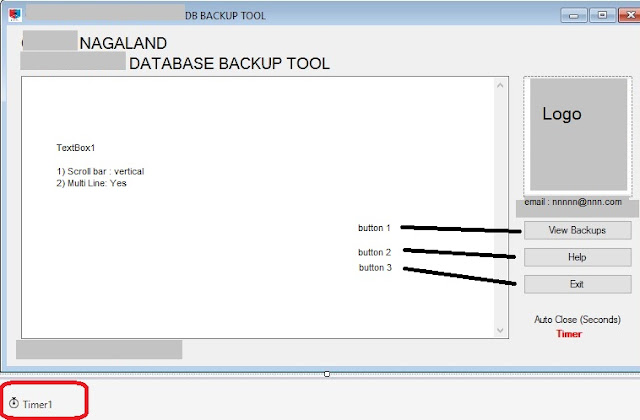
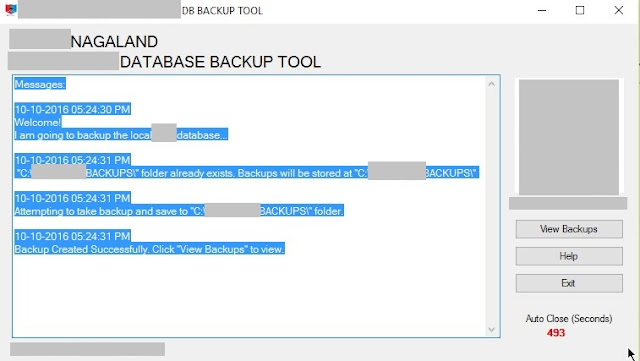






No comments