Resolved: Unable to transfer or copy files to SD Card issue on MI phone using ES File explorer
ES File Explorer is probably the most popular Android File Manager for Android devices. It has many advanced features than a regular file manager. That is why it is loved by many who want more features. However, on Mi Phones, you may encounter issues when attempting to transfer files from the phone storage to SD CARD using ES File Explorer. I did not do an extensive research on this but I can confirm that this issues did not occur on MiUi version earlier than 7.5. I started to see file transfer issues after MIUI version 7.5. This prevents us from creating new files and folders using the ES File Explorer. While attempting to create, copy-paste or move files, we normally get a prompt to allow permission to let ES File Explorer have to access SDCARD Root. In this post, we shall see how to resolve this problem of transferring, creating files and folder using ES File Explorer.
Here is what the prompt says when attempting to transfer files using ES File Explorer to SD CARD:
Please choose the root directory 'SDCARD NAME' of Ext-SD Card to grant ES Permission to operate
Anyways, whatever the version of MIUI may be, if you are facing issues transferring or copying files to SD CARD specifically when using ES File Explorer, then resolve it by following the steps explained in the video below.
Check out this video how to resolve: Unable to transfer or copy files to SD Card issue on MI phone using ES File explorer
As explained in the video, the steps to resolve the issue of file transfer on MI Phones using ES File Explorer is by enabling "documents" under "installed apps" in Settings, and enabling access to the root directory of the SD Card in ES File Explorer. After which, you should be able to transfer or move files to the SD Card. Detailed steps are given below:
- First, open settings on the Mi Phone, then navigate to "Installed Apps"
- In "Installed Apps", find "Documents" and tap "Enable"
- After enabling "documents", go back to ES File Explorer
- Try to copy a file from internal memory to SD CARD
- When the prompt appears again, tap menu and select the root of the SD Card
If in case you do not see "Documents" under "Installed Apps", it is probably hidden from view. In which case, tap on the menu (three vertical dots), and then select "Show All Apps". You should now be able to see "Documents". You may sort the list of apps by "App Name" for easier find or use the search option.
NOTE:
- This solution is particular to Mi Phone and ES File Explorer. I am not sure if ES File Explorer throws this prompt on other phones. MiUi version as on the date of making this video is 7.5 (Stable).
- You might need to do the same process if your have inserted another SD Card or while attempting to transfer files to pen drives plugged in to the phone via OTG.
Update: Unable to find "Documents" under Installed Apps?
When attempting to transfer files to SC CARD, ES File Manager prompts the user to enable permission to access the root of the SD CARD. After that, an error occurs and a message is prompted asking the user to enable "Documents" under Installed Apps.
Some users have commented on the YouTube video above that they could not find "Documents" app under Installed Apps.
If you are using Mi Phones, do the following to find and enable Documents:
- First, open settings, then navigate to "Installed Apps"
- In "Installed Apps", find "Documents" and tap "Enable"
- If you are unable to find "Documents, it may be hidden
- At the "Installed Apps" screen, tap on the menu (three vertical dots at top right corner)
- Then tap on "Show all apps"
- You should now be able to find "Documents" (you can also use the search tool to find documents)
- Tap on "Documents" and then tap on "Enable"
- When the prompt appears again, tap menu and select the root of the SD Card.
After this the user should be able to do the file copy / transfer using ES File Manager.
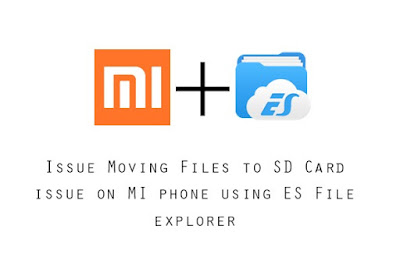






Great Video! Appreciate it!
ReplyDeleteThank you for your supportive comment. I am glad you like the video.
DeleteGood Day.:)
I use es all the time....but the day I got my mi I wasso irritated by this....ty so much for solving this issue....keep it up
ReplyDeleteHi,
DeleteI am glad this post was of some help to you.
Good Day!
Thanks.. really helpful
ReplyDeleteThanks for your comment.
DeleteI am glad the post was of help to you.
Regards,
www.techubber.blogspot.com
THANK YOU, FINALLY I SOLVED THE PROBLEM NICE VIDEO GUIDANCE THO😎
ReplyDelete
DeleteThanks for your comment. I am glad you were able to solve it following the video 😎
Regards,
www.techubber.blogspot.com
Thank you.....
ReplyDeleteBut how to reverse process ( means: how to document permission enable )
but why my mi max can't solve ?
ReplyDeleteHi,Sorry but I have not checked this issue on other phones except XIAOMI REDMI phones. So can't comment on it. But if you find a resolution, do share the knowledge here too.
DeleteI use file manager - cheetah company and can't resolve problem on that way. There is no possibility to select sd card like in es file explorer, can you help me with advice, plzz?
ReplyDeletemi max just said cant, no show sd card option
ReplyDeleteThank you Brothe, for the tip. It worked for me. Appreciate your efforts.
ReplyDeleteThanks for your comment. I am glad you were able to solve it 😎
DeleteRegards,
www.techubber.blogspot.com
awesome video
ReplyDeletetrue solution...
Thank you buddy... U have made my life easier... This video was soo soooo usefull.
ReplyDeleteThanks for the feedback buddy.
DeleteStill Not able to copy and paste after doing this thing. Please help me to solve my problem.
ReplyDeleteI can't copy anything to sd even enable and all its showing eror no folder is also creating in sd what can i do now
ReplyDeleteIn new miui u hv to enable the files cos document is not available in system
ReplyDeletehi need your help,
ReplyDeletewhen ever i try to connect the phone to PC it doesnot connect.kindly support.i tried the DOCUMENT enabling still problem persist.
Not found document in my all install apps. Redmi note 5a prime
ReplyDeleteMine is Redmi 5a and it's same
DeleteDid you find a solution?
DeleteIn the recent Redmi phones, the document app is not found.
DeleteI posted another demo video I did on Redmi 5 phone which is also updated on this post. Please check that out.
So, in a nutshell, if document app is not found, just follow the prompts by ES FILE EXPLORER app and try to resolve it - that is - grant ES FILE Explorer the permission to access the SD Card.
This post has been updated. Please check it out.
Thanks a lot
ReplyDeleteI did exactly how the video shows but documents was nowhere to be found.
ReplyDeleteNo 'document' can be found even when showing all apps
ReplyDeleteNot useful, No app Named "Document" or "documents" found in the apps.
ReplyDelete