Update: How to add multiple account, switch account and remove account on Facebook messenger app?
In my previous blog post, I posted about "How to switch account or remove a Facebook account from Facebook Messenger app?" by clearing the cache memory of the app in Android because Facebook Messenger app did not have the feature to logout or remove a user from within the app after logging in to Facebook Messenger then. The Facebook Messenger app also did not have the feature to add multiple Facebook accounts to the messenger app.
But now we can add multiple Facebook accounts, switch account and even remove account at ease. This is useful if one has multiple Facebook accounts and would like to use the same Facebook Messenger app on the phone.
Let's see how to add another account, switch account and remove Facebook account from Facebook messenger app on Android mobile phones.
A) How to add another account to Facebook Messenger app:
After signing in to Facebook Messenger app, if you would like to add another Facebook account to the same Facebook Messenger app, then do the following.
- Open Facebook Messenger app
- If you have not used Facebook Messenger app even once, Facebook Messenger app will auto detect the Facebook account associated with the Facebook app on the phone. Tap sign in.
- If you have used Facebook Messenger app before, you will be in directly.
- Tap on the small account icon at the top-right corner
- Scroll down
- Tap on "Switch Account"
- Tap on the "+" (plus) icon
- Enter the email address or phone number and password of the Facebook account you would like to add
 |
| Add another account to Facebook Messenger app |
B) How to switch account on the Facebook Messenger app:
We can only switch account if there is more than one Facebook account added to the Facebook Messenger app. To add another account to Facebook Messenger app, follow the steps described in A. If there are more than one Facebook account added to the Facebook Messenger app, do the following to switch account in Facebook Messenger app.
- Open Facebook Messenger app
- Tap on the small account icon at the top-right corner
- Scroll down
- Tap on "Switch Account"
- The account that is currently signed in is displayed as "Signed in".
- To switch to the other account, just tap on the other account name.
- Tap "Continue" when "Continue as ...." appears.
 |
| Switch account on Facebook Messenger app |
C) How to remove Facebook account on the Facebook Messenger app:
Like switching account on the Facebook Messenger app, we can only remove account if there are more than one Facebook account added to the Facebook Messenger app. And to remove Facebook account, the account should not be currently signed in. So, if the account you want to remove is currently signed in, switch account first and then remove the account.
Like switching account on the Facebook Messenger app, we can only remove account if there are more than one Facebook account added to the Facebook Messenger app. And to remove Facebook account, the account should not be currently signed in. So, if the account you want to remove is currently signed in, switch account first and then remove the account.
- Open Facebook Messenger app
- Tap on the small account icon at the top-right corner
- Scroll down
- Tap on "Switch Account"
- The account that is currently signed in is displayed as "Signed in".
- If the currently signed in account is the one you want to remove, switch account first.
- Tap on the options menu (three vertical dots)
- Tap remove account and confirm
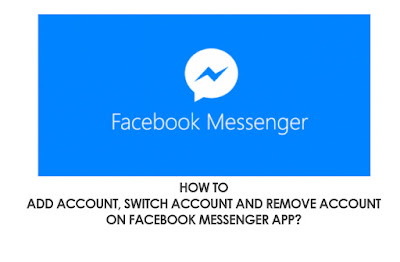







No comments