How to disconnect Google Drive from your computer?
Most internet users now have Gmail accounts at least. So Google Drive, a cloud storage service by Google is a great cloud storage service to have on your computer, instead of having account from different providers like Microsoft (One Drive) or Dropbox etc. Not that you cannot sign up on these services with your Google account but it is better if they are all from the same provider as it works more seamlessly. Like with Gmail and Google Drive, we can drop an attachment straight to Google Drive and likewise.
How to disconnect Google Drive from your computer?
A situation may arise when you may want to disconnect the Google Drive on your computer. Such situations could be when you are selling off your laptop, or you are handing over your laptop to someone else for longer use or for any other imaginable purposes.Whether the requirement is for you, to disconnect Google Drive from your computer, do the following:
Warning: DO NOT DELETE THE FILES AND FOLDERS IN THE GOOGLE DRIVE FOLDER BEFORE DISCONNECTING THE GOOGLE DRIVE ACCOUNT FIRST.
Because, to disconnect Google Drive account from the computer, you would need to sign in to the Google Drive app and disconnect the account from the app. If the files are already deleted before disconnecting the account, then the deletion will be synced to Google Drive by the time you navigate to the Google Drive settings to disconnect the account. Which means, the files will be deleted from Google Drive online too. In case you make a mistake, see steps at the end.
- Make sure you have internet connection
- See if Google Drive application is already running in the task bar area on the bottom right
- If not already running, click start > type "Google Drive" > open
- Let it sign in
- From the bottom right corner, find Google Drive app icon, right-click and select "preferences"
- Click "Account" tab
- Click "Disconnect Account"
 |
| Disconnect Google Drive from computer |
- Google Drive syncs to a local folder here: C:\Users\username\Google Drive
- Go to C:\Users\username\Google Drive and see if folders still exists
- You can deleted the Google Drive folder if it exists.
Warning: DO NOT DELETE THE FILES AND FOLDERS IN THE GOOGLE DRIVE FOLDER BEFORE DISCONNECTING THE GOOGLE DRIVE ACCOUNT FIRST.
Because, to disconnect Google Drive account from the computer, you would need to sign in to the Google Drive app and disconnect the account from the app. If the files are already deleted before disconnecting the account, then the deletion will be synced to Google Drive by the time you navigate to the Google Drive settings to disconnect the account. Which means, the files will be deleted from Google Drive online too.
How to recover or restore files deleted accidentally from Google Drive?
In case you deleted the Google Drive files from the computer before disconnecting the Google Account, then the deletion would have been synced to Google Drive online too. You would not see most of the files on Google Drive.
- To recover, login to https://drive.google.com/drive/trash
- Find the folder or files to restore
- Sort the list in the TRASH by modified date so it is easier to find which files and folders you need to restore
- Right click on the folder or file, and click on RESTORE


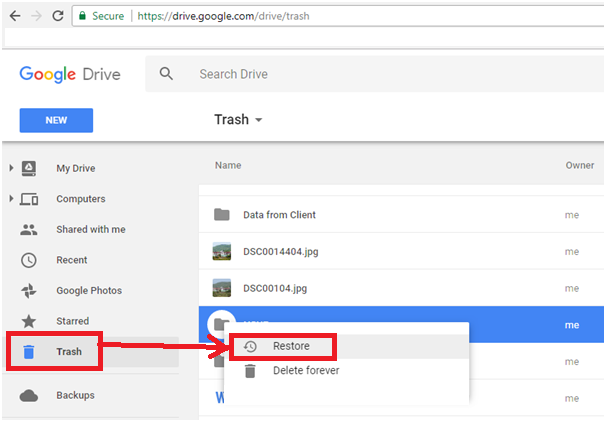






No comments