How to solve WAMP SERVER 2.5 starting error: aestan tray menu error - the service has not been started
How to solve WAMP SERVER 2.5 starting error: aestan tray menu error - the service has not been started?
I was running WAMPSERVER 2.1 on my Windows 7 64 bit OS and never encountered any problems. It was easy to install and use. But I decided to move to WAMP SERVER 2.5. There were some few issues I encountered during installation on the same Windows 7 64 bit OS, which was annoying.
The WAMPSERVER 2.5 installation issues were:
-
MSVCR110.DLL Missing error when installing WAMPSERVER 2.5 during WAMPSERVER 2.5 installation, which I described in an earlier post. Kindly refer in the previous post. -
When putting WAMPSERVER online, I get the error “aestan tray menu error - the service has not been started”.
The cause of the error: “aestan tray menu error - the service has not been started” is because
port 80 is not available for Apache to use. I did not get this error though when using WAMPSERVER 2.1 though on the same machine running IIS and Skype installed. But this time it was different.
Check for possible causes of the error:
-
Skype Installed? - If you are using Skype, sign out of it as it uses the port 80.
- If Skype is causing the problem, you can configure it to not use port 80.
- In Options->Advanced->Connection uncheck "Use port 80 and 443", assign a random port and restart Skype.
-
Using IIS? - If you need IIS to run on the same machine, set Apache’s localhost port to listen to another, such as 8080.
- If you do not need IIS, disable IIS at Control Panel> Add Remove Programs> Microsoft Addons + Features > Untick IIS (Internet Information Services)
Steps to find who is using port 80 in WAMP:
- Go to Wamp->Apache->Service->Test Port 80
- If its being user by Microsoft HTTPAPI / 2.0
Steps to change the Apache’s port number:
- click on WAMP server tray icon
- click on apache
- select httpd.conf
- The httpd.conf will open in a notepad
- It might be more readable to open the httpd.conf file in Notepad++ instead of Notepad.
- The httpd.conf file is located at the location “C:\wamp\bin\apache\apache2.4.9\conf” (local development path)
- Find the following and change from 80 to 8080
Find:
Listen 0.0.0.0:80
Listen [::0]:80
Listen [::0]:80
Change to:
Listen 0.0.0.0:8080
Listen [::0]:8080
Listen [::0]:8080
After making the change, save the fileRestart services from WAMPSERVER
What to expect?
When you click on ‘localhost” from WAMPSERVER tray, it will open “http://localhost” which is still looking for localhost at port 80. If you have IIS installed you might see IIS’s page. In this case, just add the port number at the end of localhost in the browser’s address bar.
Eg: “http://localhost:8080” and hit enter.
You should see WAMP SERVER configuration page.
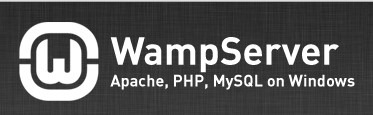






No comments