How to resolve - 3G changes to 2G on internet data dongle
If you are using a 3G internet package on your data dongle or mobile phone, and if you observed that the 3G signal keeps dropping to 2G, you can try this simple solution.
Mobile data internet on dongles or smart phones may drop from 4G/3G to 2G if the 4G/3G network signal is not good. And this occurs because you might have network mode set to “Auto”. So the mobile network switches to 2G if the signal breaks or is not strong. And this usually does not go back to 3G often which can be irritating when surfing.
How to force mobile data to stay on 3G/4G?
For Mobile Internet SIM card on dongles
- Open your dongle software on your computer and find network. It should be some where in “options” or “preferences” etc.
- In the network section (preferred mode etc.), manually choose “3G only” or "4G". In some it may be WCDMA or LTE respectively.
Example: This is on the Huawei 355 Wi-Fi enabled dongle using Aircel SIM card.
- Access the dongle interface by opening “192.168.1.1” on the web browser
- Go to “settings” > “dial up” > “network”
- Under “Network” > “Preferred Mode” > set “3G only”
- Apply
By setting the mobile network type to WCDMA Only or LTE only, the data connection will stay on 3G without switching to 2G.
Forcing 3G/4G on mobile phones:
Similarly, on smartphones, we can set the preferred network type to force the mobile to stay on 3G or 4G instead of auto. The steps to enable this setting may be different for different mobiles.This setting will normally be in "SIM Card Settings" > "Preferred Network Type" selection > select 3G Only (WCDMA Only) or 4G only (LTE Only). On some mobile phones, instead of "3G or WCDMA only", it may be mentioned "Prefer 3G or Prefer WCDMA". This is as good as 'Auto'.
In such mobile phones, you can dial *#*#4636#*#*, a hidden secret code for Google Android Mobile Phones. This code can be used to get some interesting information about your phone and battery. It shows following 5 menus on screen:
- Phone information
- Battery information
- Battery history
- Usage statistics
- Wifi information
- Tap on 'Phone Information', and then tap on the drop down corresponding to 'Set Preferred Network Type' and select 'WCDMA Only' or 'LTE Only'.
DO NOT CHANGE ANY OTHER SETTINGS WHICH IF YOU DON'T KNOW WHAT YOU ARE DOING!!
- After setting the 'Preferred Network Type', keep pressing the back button to exit.
Enjoy!

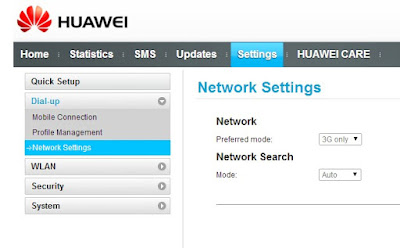







No comments