Someone else is using your Google Adsense code on their website without permission?
Have you found out that someone else is using your Google Adsense code on their website without permission? You are not alone. A simple Google search indicate that several others are facing similar issues. Is there something to worry about? Yes. At first it sounds okay that someone else chose to use your Google Adsense code and that the revenue from that website (if the site has some traffic) will be yours, but on the other hand it is risky for your Google Adsense account as it might have been done with bad intentions to spoil your Google Adsense status. Such malicious usage may lead to Google Account being banned. So what can be done?
So how do we actually from that someone else us using your Google Adsense?
The first place where we can find if someone is using your Google Adsense account would be Google Adsense account of course. Websites on which your Google Adsense have been implemented appears in Google Adsense. Every publisher with Google Account must be using Google Account to track earnings and visits. From Google Adsense's traffic reports you would easily see whether there are any unauthorized websites. If you find unknown website, you may take action against to save your Google Adsense from being banned or penalized.
Once the website / URL is found from Google Adsense account, visit the website.
- Get your Publisher ID from Google Adsense > Settings > Account > Account Information
- On the suspected website, right click on any empty area on the web page and click on view page source. (This may not work if the developer has disable right-click or hidden some code from public view).
- The source code of the web page should appear in another window
- Press CTRL+F on your keyboard and paste your PUBLISHER ID find in the page source
- Check if your PUBLISHER ID is found in the page.
What to do if someone else is using your Google Adsense code on their website without permission?
Firstly, make sure that the sites on which the Google Adsense has been applied are all verified. You can go to Google Adsense > Settings > My Sites to see the verified and unverified sites if any. Verified sites have green ticks and unverified sites have grey ticks. Make sure that all of your sites on which you have implemented Google Adsense code are all verified.
Secondly, to prevent unverified / unauthorized sites from using your Google Adsense code, apply "Site Authorization", an optional feature in Google Adsense.
If you have found that someone else is using your Google Adsense and concerned about malicious use of your ad code by others, you might want to use Site authorisation as a precaution. Site Authorization is an optional feature in Google Adsense that lets publishers identify verified sites, and permit only those sites to use your Google ad code.
Steps to authorize verified sites to use Google Adsense:
- Sign in to AdSense account.
- In the left navigation panel, click Settings and then My Sites
- In the Sites page, click on the menu (three vertical dots on the right)
- You should be able to see Verified Sites, Unverified Sites and Site Authorization
- Click Site Authorization.
- In the popup window that appears, turn on "Only authorize my verified sites to use my ad code"
- Click Save.
Do you have any other ways to tackle someone using your Google Adsense code? Comment below.
Frequently Monitor Policy Violations if any
It is important that publishers frequently monitor Adsense policy violations. You can do so from Google Adsense > Settings > Policy Centre. If there are any violations related to your account, it would be displayed here. Usually, Google Adsense will also email you when there are violations detected by Google Adsense. As a publisher, you should take action on the violations and resolve them.



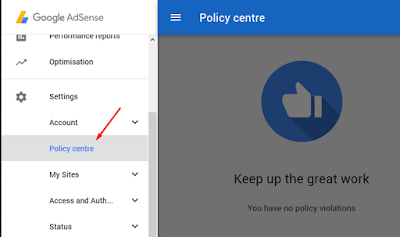






can we find which website is using my adsense code , this is my blog
ReplyDeletehttps://en.bhejafrynews.com/
Google Adsense > Performance Reports > Traffic-URL
DeleteYou should be able to find URLs where the adsense code had impressions on. From there you can identify websites which aren't yours.